Affiliate/referral links could be long and difficult to remember. My Simple Affiliate Links WordPress Plugin helps you to create and shorten any internal or external links. Create your difficult to remember referral links once and use them anywhere in your posts or pages. You can also use the plugin to shorten long URLs to simple pretty links such as ‘mysite.com/referral/link‘.
I can create custom plugins to help you manage content of many types such as Venues, Forms, Docs, FAQs and more with ease. Get in touch today!
How to add affiliate links and insert them in your posts
Watch this video – Simple Affiliate Links WordPress Plugin or follow the step by step instructions below.
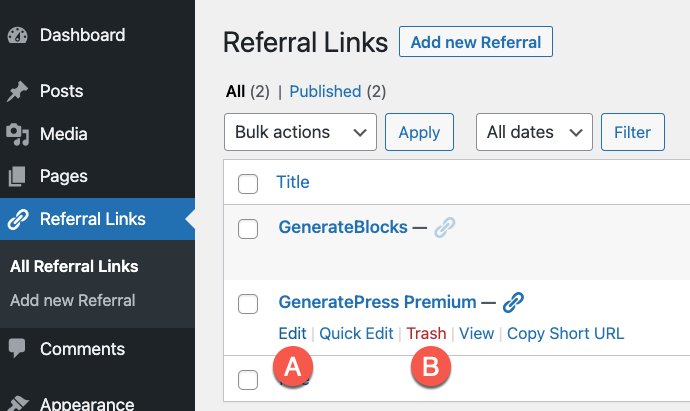
In this short illustrated tutorial, I show you how to:
– install my simple affiliate links plugin,
– create and manage referral links
– insert referral links into posts/pages with ease
Total Time: 5 minutes
-
Install and activate the Page Links To plugin
A. From your WordPress admin menu, select Plugins | Add New
B. Search for “page links to”
C. Install and Activate the Page Links To plugin by Mark JaquithImportant: My plugin ONLY works if the Page Links To plugin is installed and active.
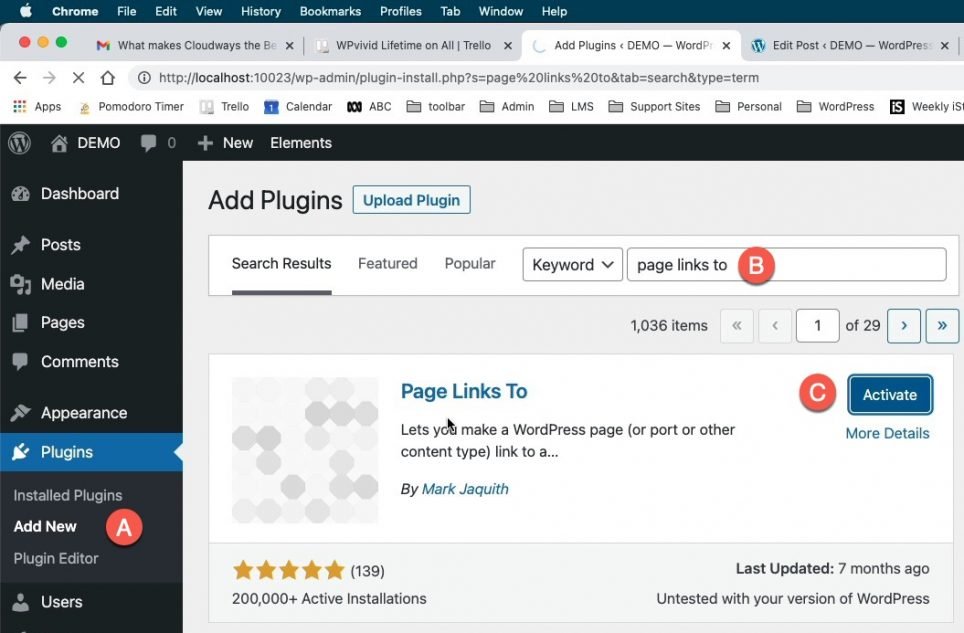
-
Download my Simple Affiliate Links plugin
-
Install and activate my Simple Affiliate Links plugin
A. From your WordPress admin menu, select Plugins | Add New | Upload Plugin
B. Find, select and open the “Simple Affiliate Links” plugin
C. Activate the plugin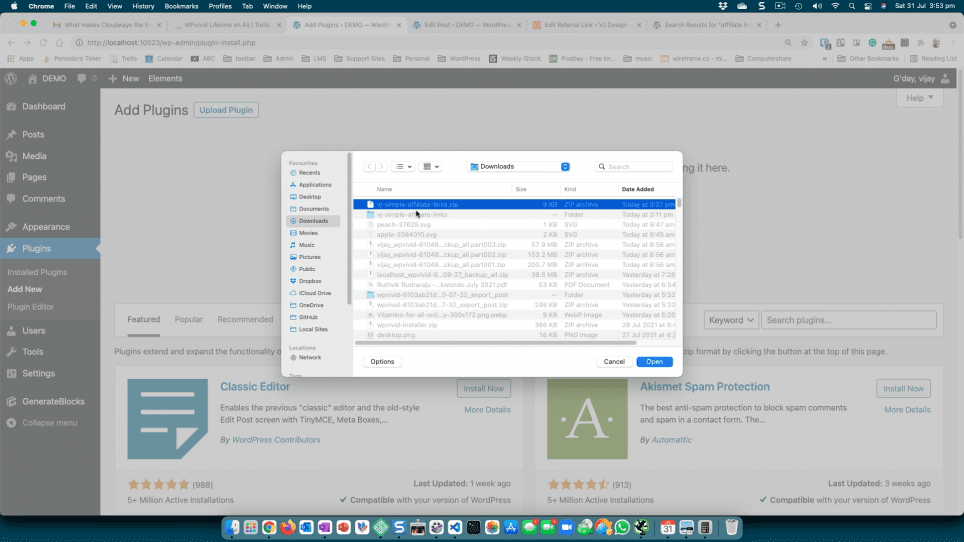
-
Add your referral links (once)
My plugin adds a new section to WordPress admin menu to create and manage all your affiliate/referral links in one place.
A. From your WordPress admin menu, select Referral Links > Add new Referral.
B. Give your referral link a descriptive title e.g. GeneratePress Premium
C. Paste the affiliate link e.g. https://generatepress.com/premium/?ref=2928 and select Publish.Repeat this step to add all your affilate links.
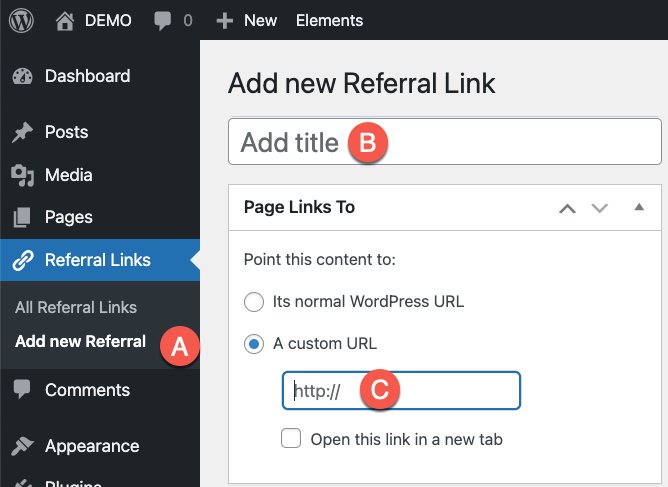
-
Insert Affiliate Link
Once you have saved the referral link, you can insert then into your posts and pages.
A. In your post/page, highlight the text that you want to attach the link to. Now click on the Link button.
B. Since the referral links have been saved to your own site, it is quick and easy to search for it. Type a word or two from your referral link title, and WordPress will find it for you.
C. Referral links are a separate custom post type show up distinct from post or page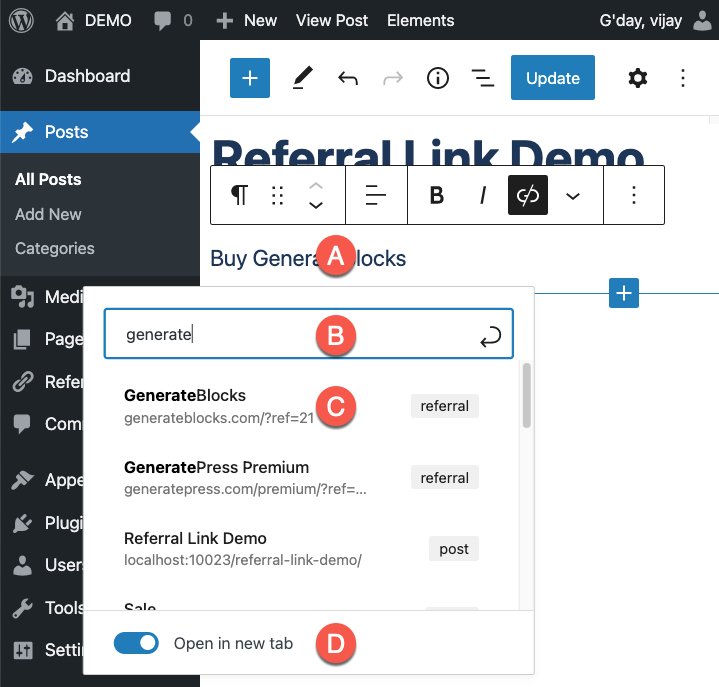
-
Publish post/page
The link (A) redirects to the referral/affiliate site (B) as illustrated below.
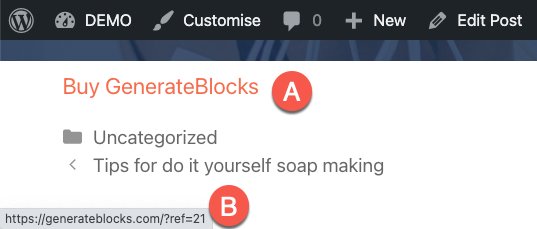
-
Manage your affiliate links
In future, if your affiliate link changes you don’t have to go change the link in multiple posts or pages where you used the link.
To modify existing affiliate links, simply select Referral Links > All Referral Links > Edit and update the affiliate URL and Publish.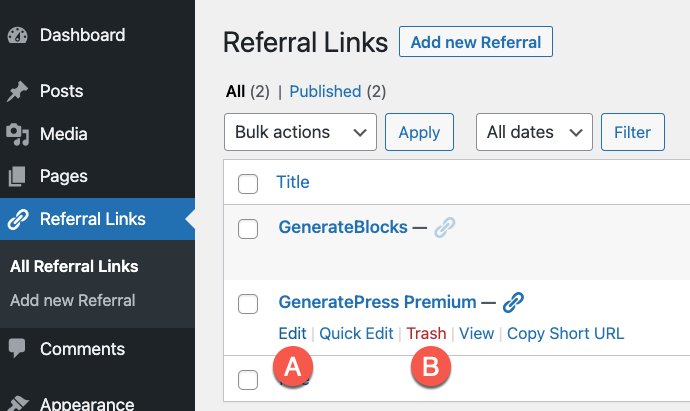
Frequently Asked Questions
What is a Custom Post Type?
While there are already standard post types within WordPress (like posts and pages), I like to create my own post type to break things down into smaller categories. In addition to Pages and Posts, WordPress allows us to create and manage content of many types such as Venues, Forms, Docs and FAQs (illustrated below and many more) with ease.
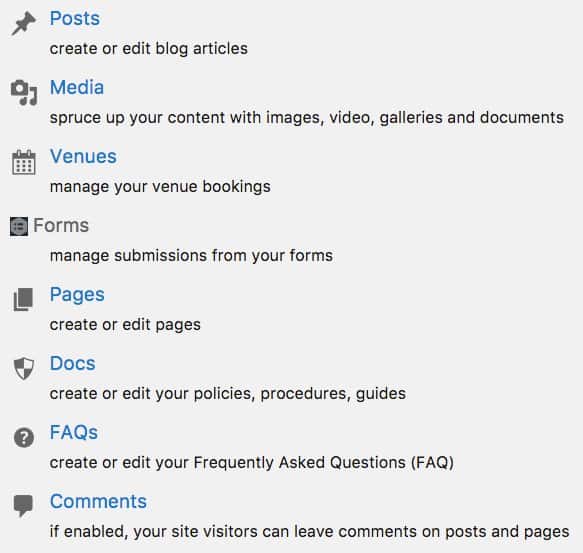
For example, I wanted to have a separate section on Referral Links, therefore I created a custom post type for them.
Creating a custom post type is easy…
function my_custom_post_referral_links() {
$args = array(...);
register_post_type( 'product', $args );
}
add_action( 'init', 'my_custom_post_referral_links' );
Refer to smashing post The Complete Guide To WordPress Custom Post Types.
Why create this Affiliate Links Plugin?
While there are a several free affiliate link plugins on the WordPress plugin repository, most of them were either an overkill for my needs or had ads etc that made them less suitable for my needs.
Whilst the the Page Links To plugin by Mark Jaquith is very good, I wanted to create these links as a distinct post type. I decided to wrap the referral links custom post type that I created for my personal use into a lightweight plugin (3kb).
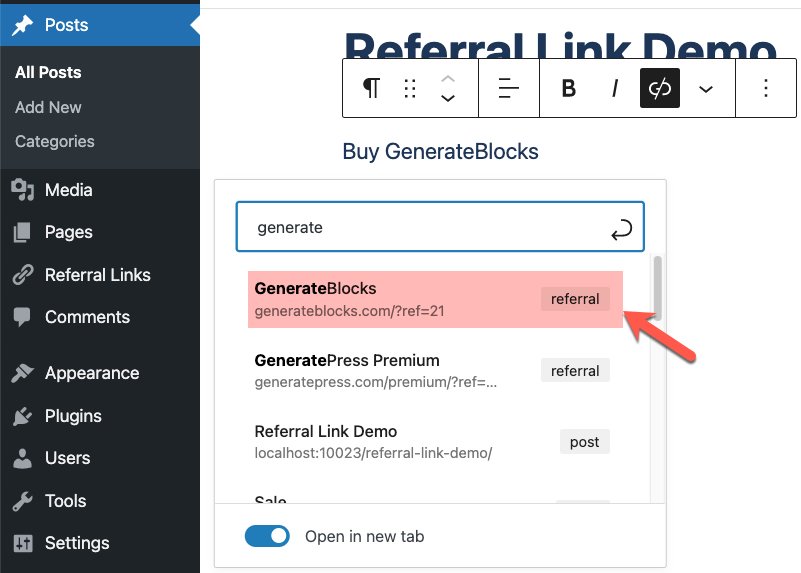
I can create custom plugins to help you manage content of many types such as Venues, Forms, Docs, FAQs and more with ease. Get in touch today!
I hope you find the plugin useful. Please feel free to share or leave a comment below.

This information is invaluable.
Do you mind if I quote a couple of your articles as long as I provide
credit and sources back to your weblog? My blog is in the exact same niche as yours and my visitors would genuinely benefit from
some of the information you present here. Please let me know if
this alright with you. Many thanks!
Can I simply say what a relief to uncover someone who really understands what they are discussing on the internet. You certainly know how to bring an issue to light and make it important. More people ought to look at this and understand this side of the story. I cant believe you arent more popular since you certainly have the gift.
Hi there, just became alert to your blog through
Google, and found that it is truly informative.
I’m going to watch out for. I’ll
appreciate if you continue this in future. A lot of people will be benefited
from your writing. Cheers!
Hi there, yup this piece of writing is really fastidious and I have learned lot of things from it about blogging.
thanks.
I am really happy to say it’s an interesting post to read
. I learn new information from your article , you are doing
a great job . Keep it up!
I highly recommend them. It’s a great place with excellent facilities and therapy.
The support staff is amazing and wonderful!
I’m experiencing some small security issues with
my latest blog, and I’d like to find something safer.
Do you have any suggestions?
I am happy to help – I offer affordable packages https://vjdesign.com.au/services/web-design/
WordPress is my go to choice.
1. Start with solid hosting (https://vjdesign.com.au/referral/cloudways/)
2. Always perform regular backups (https://vjdesign.com.au/referral/wpvivid/)
3. Choose a lightweight theme to load your site fast (https://vjdesign.com.au/referral/generatepress/)
4. Set up contact forms using a user-friendly, customisable drag-and-drop form builder (https://vjdesign.com.au/referral/fluent-forms/)
5. Use an easy and fast Email Newsletter/Marketing Plugin & CRM Solution for WordPress (https://vjdesign.com.au/referral/fluent-crm/)
For smaller sites that don’t get updated constantly, light-weight fast loading static sites are a great option https://vjdesign.com.au/services/static-site-developer/
If you want to do it yourself, I have a handy WordPress Guide – https://vjdesign.com.au/wordpress/
Hi there very cool website!! Guy .. Beautiful ..
Superb .. I’ll bookmark your blog and take the feeds also?
I’m satisfied to find a lot of helpful information right here within the
submit, we’d like work out more techniques in this regard, thank you for sharing.
. . . . .
This piece of writing is truly a pleasant one
it helps new internet people, who are wishing in favor of
blogging.