Having trouble sending emails from WordPress?
Fix it in just 10 minutes – Learn what is SMTP, why you need it and how to install and configure the Fluent SMTP plugin to send emails into your customer’s inbox and not into their SPAM folder.
Frequently Asked Questions (FAQ) about WordPress SMTP
What is SMTP?
SMTP (Simple Mail Transfer Protocol) helps send, receive mail between email senders and receivers. For example, Gmail’s SMTP address is smtp.gmail.com
For more information, refer to https://sendgrid.com/blog/what-is-an-smtp-server/
Why use SMTP to send emails for my WordPress site?
By default, WordPress uses the PHP Mail function to send its emails.
However, it is better to use SMTP as it handles sending messages better – if you have been having trouble with emails not arriving from your contact form or CRM this is the reason why.
I am using Fluent Forms Pro and FluentCRM on my site and I needed to be confident that I would receive all queries from my clients and all my emails from the CRM would get delivered in time and into my client inboxes.
I use SiteGround so it was easy to set up an alternate email to be used to power my forms and CRM. Whilst SMTP can be used for most providers (e.g. Web Hosts like SiteGround, Gmail, Zoho, Outlook), Fluent SMTP can also be used to send emails from third party mailing services like Amazon SES, SendGrid, MailGun, SendInBlue, PepiPost and SparkPost.
Are there other WordPress plugins for SMTP?
FluentSMTP is a WordPress Mail Plugin that connects with your Email Service Provider and ensures that all emails are delivered fast and secure 💯.
I decided to go with Fluent SMTP since I use Fluent Forms and Fluent CRM and the installation/configuration process is very easy.
WP Mail SMTP by WPForms is a very popular, free SMTP and PHP mailer plugin.
How to set up Fluent SMTP for other providers like Amazon SES and Mailgun
In this post, I show you how to set up and configure Fluent SMTP for standard SMTP. This configuration option is useful when you want to configure SMTP via your hosting provider, Gmail, Outlook, Zoho and many more.
You can also use other providers using these instructions:
– MailgunTransactional Email API Service
– Sendinblue SMTP
– Pepipost – AI-Powered Email Delivery
– SendGrid: Email Delivery Service
– SparkPost SMTP API
– Amazon Simple Email Service (SES) – cheapest option when you need to send 1000s of emails
How to install and configure Fluent SMTP? Step-by-step Guide
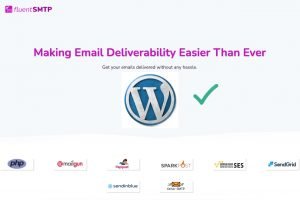
Learn how to set up and configure the free FluentSMTP WordPress plugin to send emails into your customer’s inbox and not into their SPAM folder.
There are 4 steps:
1. Install Fluent SMTP Plugin (steps 1 to 5 below)
2. Get SMTP details from your email provider e.g. SiteGround, Gmail etc (steps 6 to 8 below).
3. Enter your SMTP details into the Fluent SMTP plugin (steps 9 to 12 below) and
4. Test that it works (steps 12 to 15 below)
Total Time: 10 minutes
-
Find and install SMTP plugin
If you are not already logged in, log in and go to your Dashboard.
I am already logged in and on my Contact Form page. I need to ensure that this and other forms all employ SMTP.
I can simply click on VJ Design in the black WordPress toolbar at the top of the site to be taken to the WordPress dashboard.
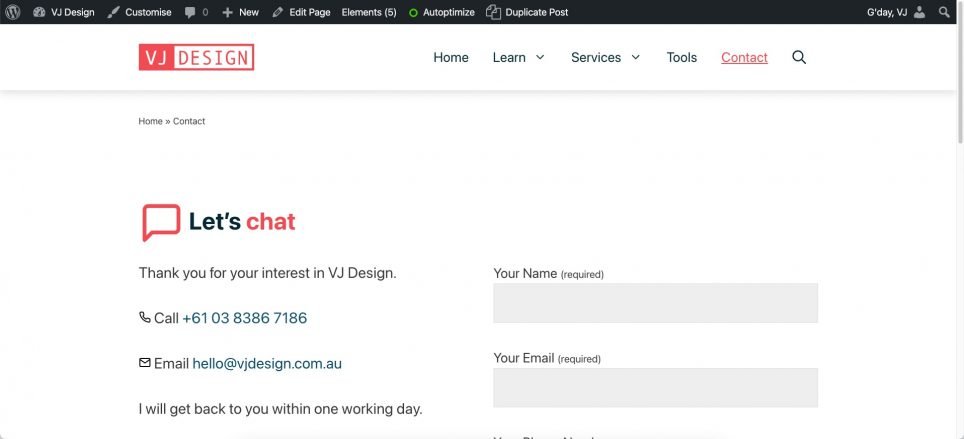
-
Add new plugin
Select Plugins > Add New
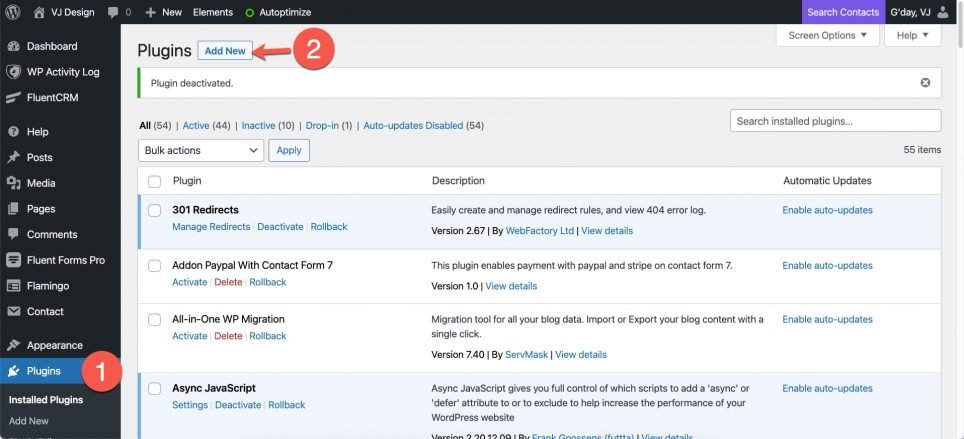
-
Find and install Fluent SMTP
From the Add Plugins screen, in the Search Plugins field, search for Fluent SMTP (1)
and Install the plugin (2).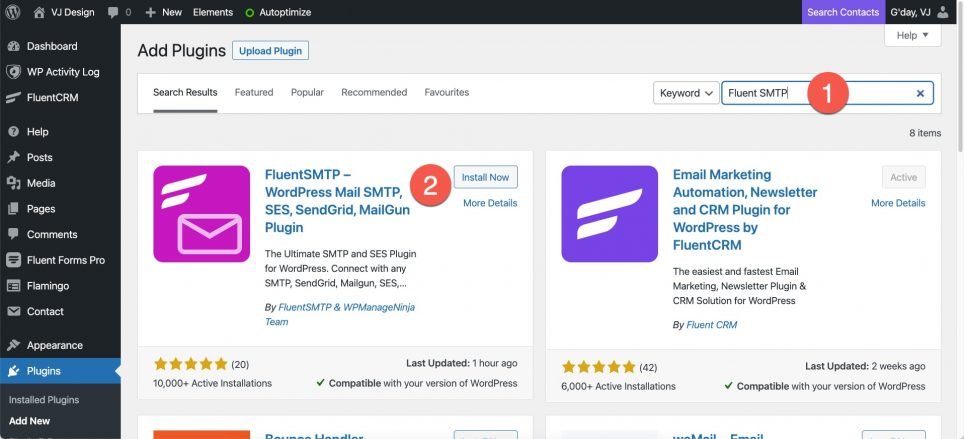
Fluent SMTP plugin has a 5-star rating, was updated recently and has over 10,000+ installs. -
Activate the plugin
Click on the Activate button.
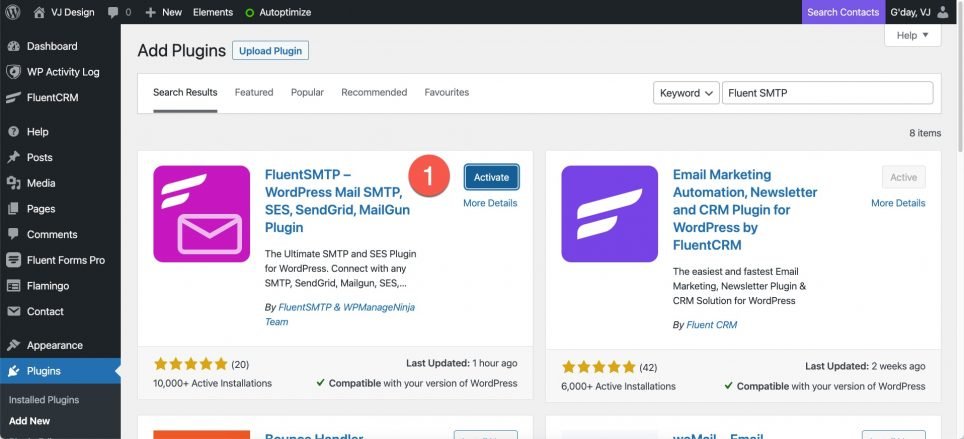
-
Start configuring Fluent SMTP
From the notification, simply click on Configure Fluent SMTP button.
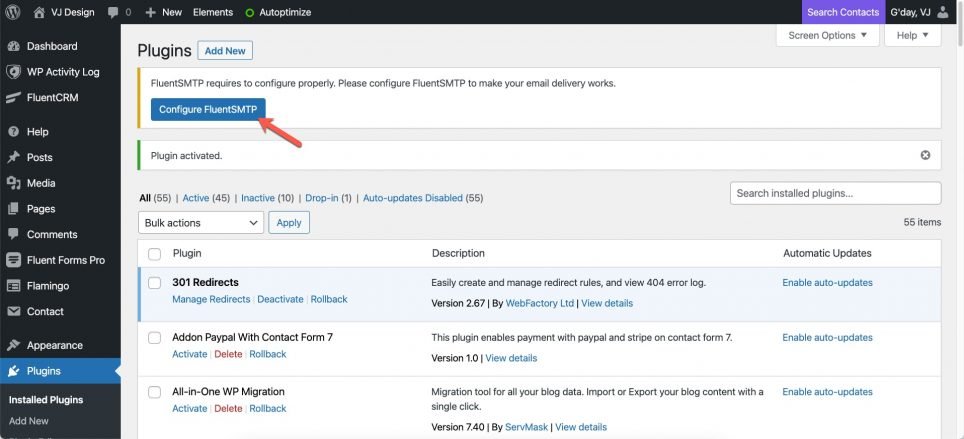
You can also get here via the WordPress admin menu, select Settings > Fluent SMTP. -
Go to the site tools for your domain
Log in to SiteGround, select Websites (2) tab, then from your list of websites select Site Tools (2) for the relevant site.
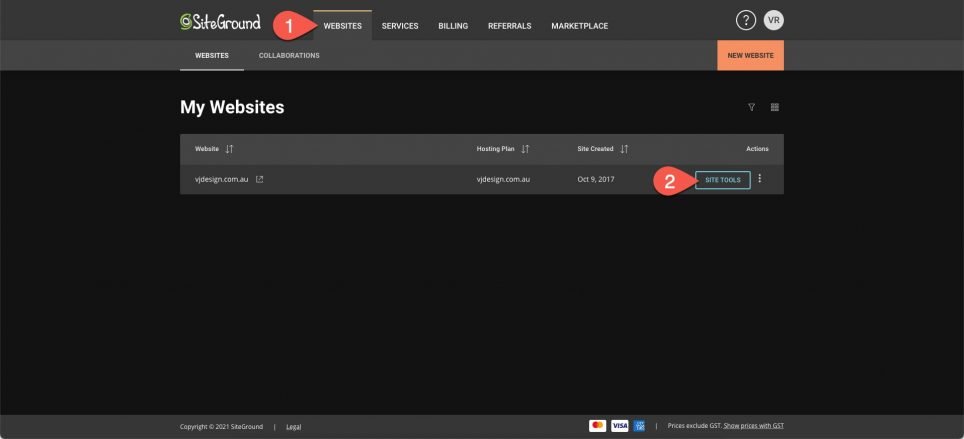
-
Create new email or edit current email
From site tools for your domain, select Email Accounts (1).
You can click on an existing email address from the Manage Email Accounts section.
To create a new email, enter an account name and a strong password (2).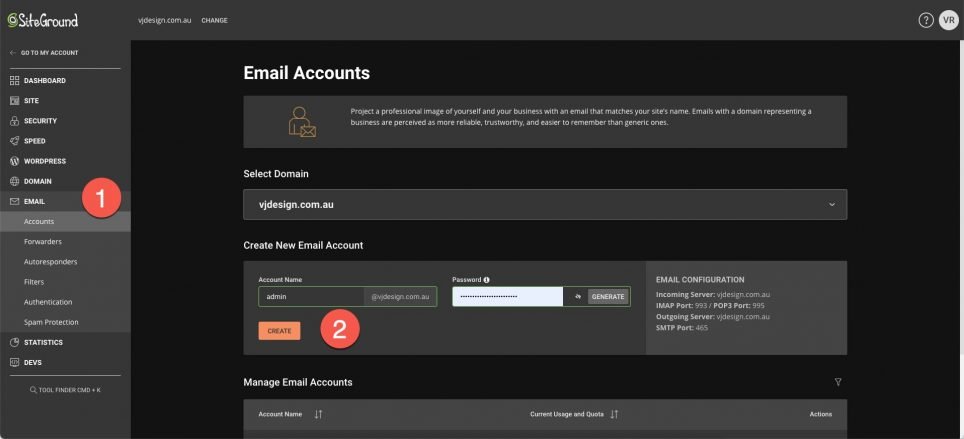
-
Take note of email configuration settings
Take note of the server and port settings.
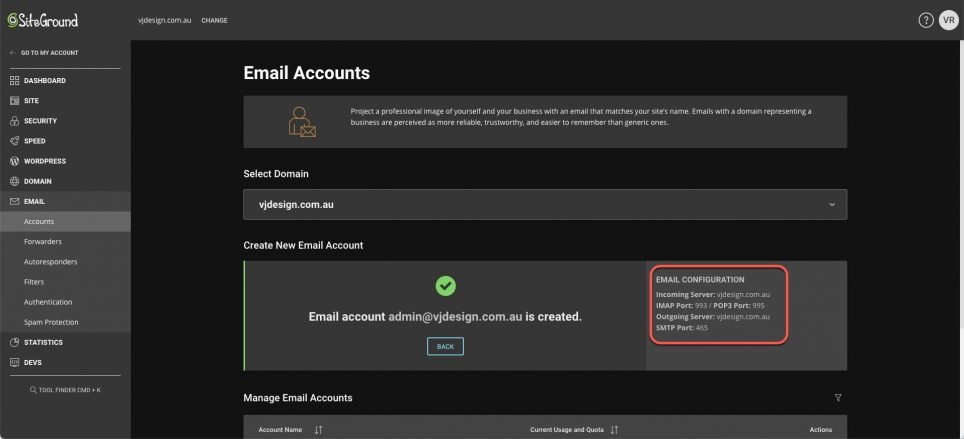
-
Configure email service provider connection
I decided to proceed with Other SMTP to use my SiteGround email.
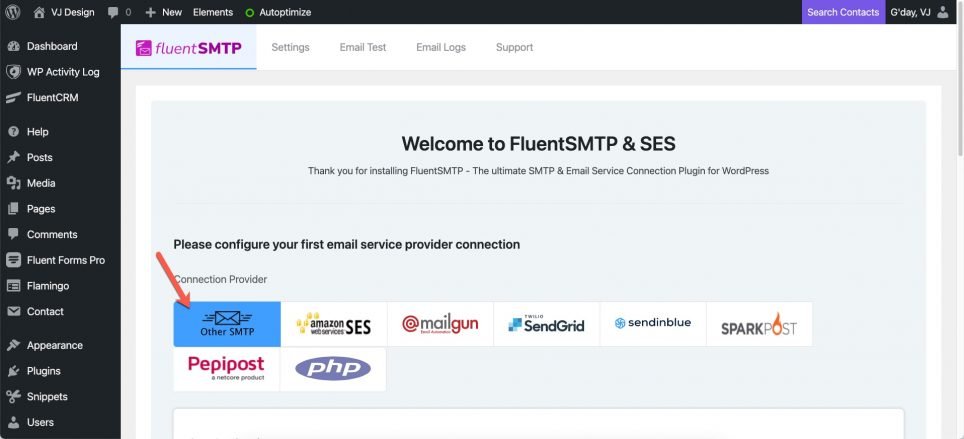
You can also use other providers (e.g. Amazon SES, mailgun etc). For instructions, please see FAQs below. -
Configure Sender settings
Enter your settings:
– From Email: hello@vjdesign.com.au (even though I will be using admin@vjdesign.com.au). This is the email address that will be used to send all WordPress emails. Check the box to set the return path to match the from. The Return Path indicates where messages that could not be delivered (bounce messages) are to be sent.
– From Name: display name can be anything you want (e.g. VJ from VJ Design).
– SMTP Host: The SMTP host address provided by SiteGround, i.e. vjdesign.com.au
– SMTP Port: The SMTP port confirmed by SiteGround, i.e. 465
– Encryption: I chose SSL on port 465
– Use Auto TLS – enable this option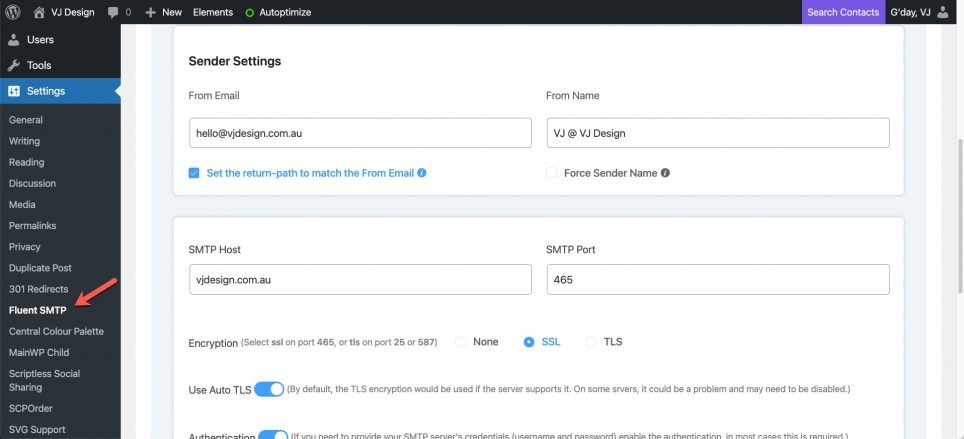
-
Set up Authentication
Enable Authentication
Enter your SMTP Username e.g. admin@vjdesign.com.au and strong SMTP Password.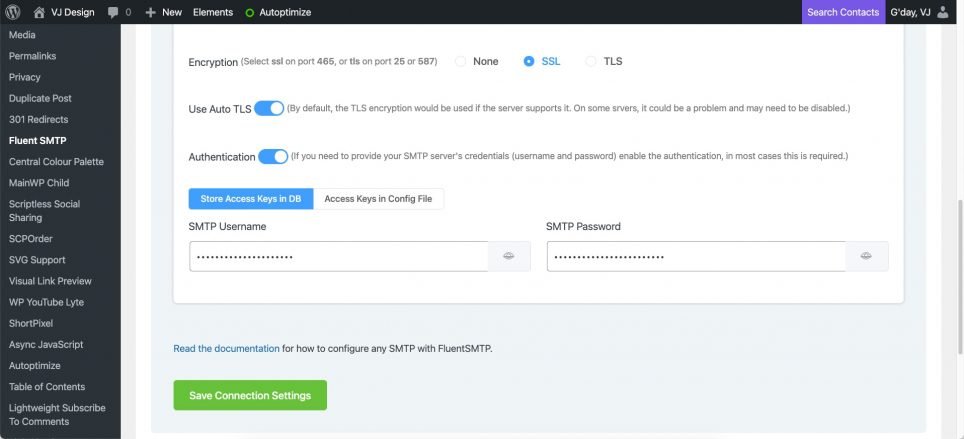
I decided to store my access keys in the WordPress database. -
Fluent SMTP – Active Email Connections
The connection has been set up (1). You can now test to ensure that it works (2).
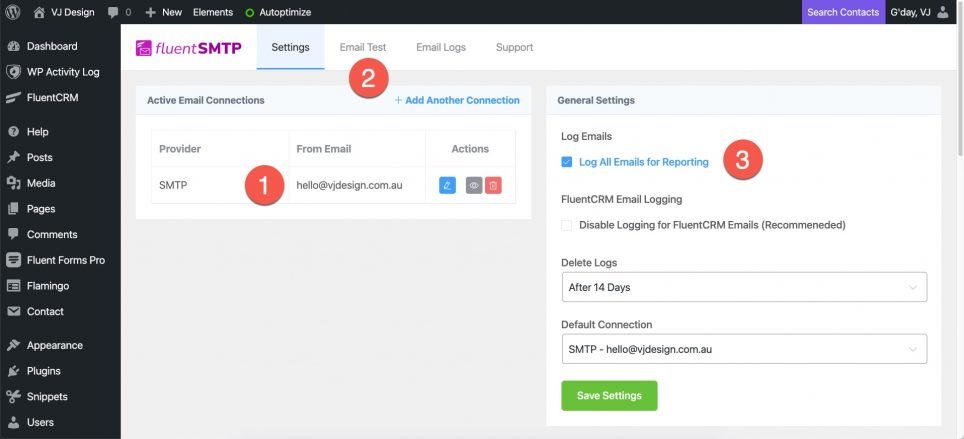
By default, all emails are logged for 14 days. You can modify or disable logs (3). -
Send Test Email
Go to Settings > Fluent SMTP > Email Test.
Select the sender email address in the From field (if there are multiple), enter an email address to Send To and click Send Test Email.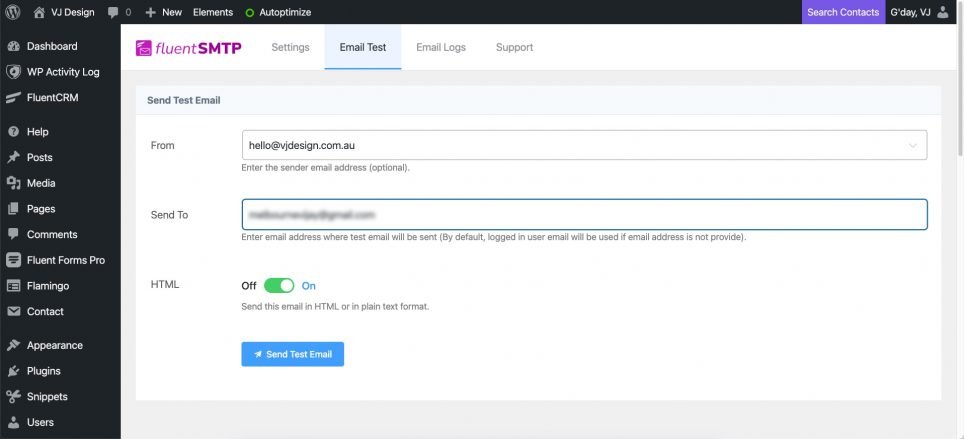
By default, test emails are sent in HTML format. If you face issues, perhaps disable the HTML feature to send emails in plain text format. -
Check your inbox
Ensure that the email has arrived in your inbox.
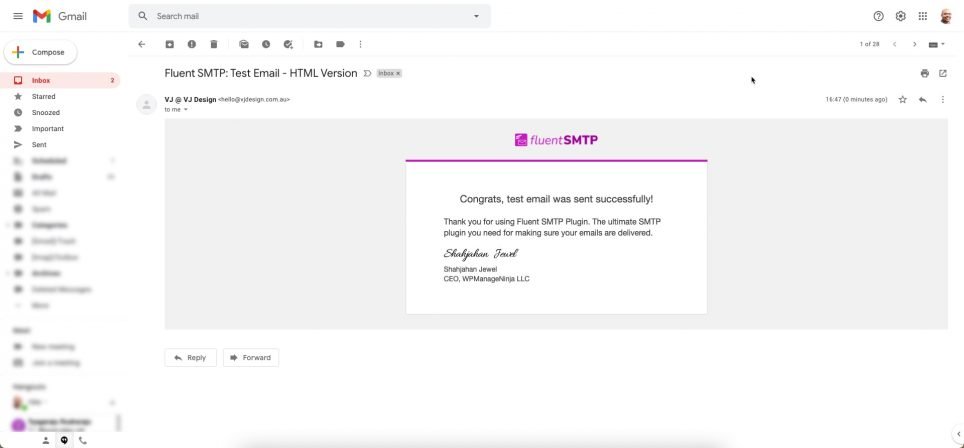
If you face issues, get in touch with the plugin developers at admin@fluentsmtp.com -
Check the logs for a few days
Confirm that all emails are being successfully sent via SMTP. Done!
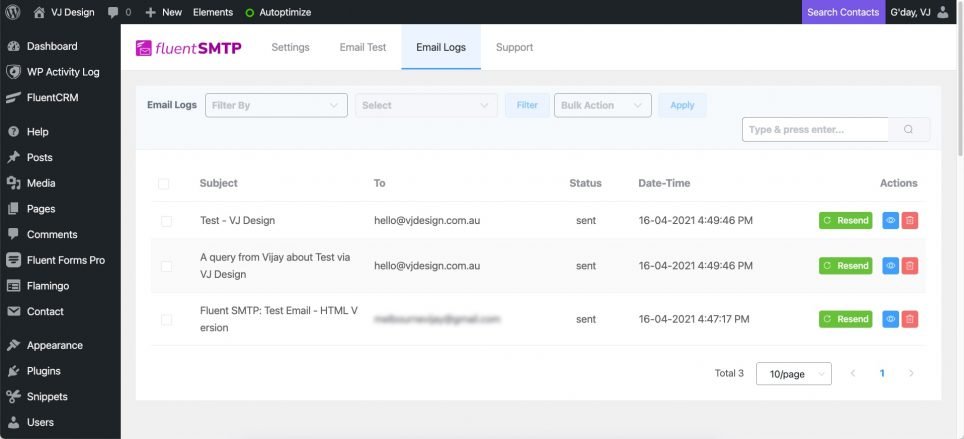
Feel free to disable logs from Settings > Fluent SMTP > Settings screen (step 12).
How to install and configure Fluent SMTP? Watch a video on YouTube
Watch How To Setup WordPress SMTP For Sending Emails by Adam from WPCrafter
For those wanting to use WP Mail SMTP plugin, here is a video from SiteGround.
Conclusion
The default PHP Mail function that WordPress uses to send emails is a hit and miss. It is better to spend 10 minutes configuring your site to use SMTP. You need to be confident that you would receive all queries from your clients and that all your emails will get delivered in time into your client inboxes (and not be lost in the ether or end up in their SPAM bucket).
If you find these steps onerous, I am happy to configure SMTP for your WordPress site. Get in touch today!
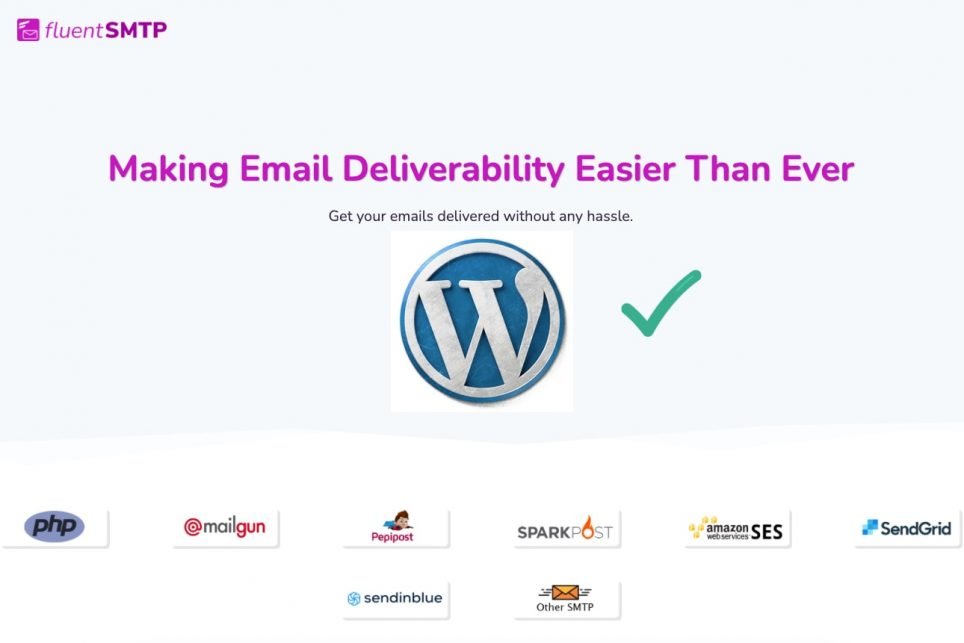
Thank you for this insightful article on improving WordPress email delivery! Your tips and suggestions have been incredibly valuable in helping me optimize my website’s email functionality. I appreciate the effort you put into providing clear and concise information. Keep up the great work!