Direct modification of WordPress theme files can be complex and risky. The Code Snippets wordPress plugin offers the ability to incorporate custom functionality without touching theme files directly.
Reduce the risk of custom code breaking your site
Easy way to turn on/off website features
Easy to use user-friendly interface
Even on my test sites, I add the code first into Code Snippets plugin, validate it and then move it to the theme files. Let’s explore the importance of custom code, the challenges it presents, and how Code Snippets simplifies the process, making WordPress customisation more accessible to all users.
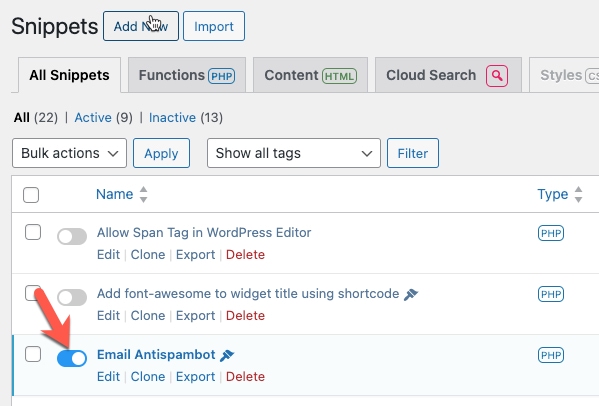
Table of Contents
Why Custom Code Matters
Customising WordPress websites is crucial for tailoring them to your specific needs. However, directly modifying theme files is risky. Custom code allows me to add and test new functionality and extyend WordPress. Thus, there arises a need for a simpler and safer method to implement site customisations. The Code Snippets plugin addresses this need by providing a user-friendly platform for managing custom code, enabling users to enhance their WordPress websites without the risks associated with direct file modification.
Introducing the Code Snippets WordPress Plugin
In the realm of WordPress customisation tools, the Code Snippets plugin stands out as a versatile and efficient solution. This plugin revolutionizes the way custom code is managed within WordPress websites. With its intuitive interface and powerful features, Code Snippets simplifies the process of adding, organizing, and managing custom code snippets with ease.
Upon installation and activation, the Code Snippets plugin seamlessly integrates into the WordPress dashboard, providing users with a centralized hub for all their custom code needs. Its user-friendly interface makes it accessible to users of all skill levels, from seasoned developers to WordPress beginners.
Key Features of Code Snippets plugin
The Code Snippets plugin boasts a plethora of features designed to streamline the customization process:
- Add, Edit, and Delete Snippets: With Code Snippets, users can effortlessly add, edit, and delete custom code snippets directly from the WordPress dashboard. This eliminates the need to navigate through theme files or use FTP clients, saving time and reducing the risk of errors.
- Organizational Features: Code Snippets offers robust organisational features, allowing users to group and tag snippets for easy management. Whether you’re organising snippets by functionality, project, or client, Code Snippets provides the flexibility to keep your custom code organised and accessible.
- Code Validation and Error Checking: One of the standout features of Code Snippets is its built-in code validation and error-checking functionality. Before saving a snippet, Code Snippets automatically checks the code for syntax errors and potential issues, ensuring smooth functionality once implemented.
- Enable/Disable Snippets: Code Snippets allows users to enable or disable individual snippets with ease. This flexibility enables users to experiment with different functionalities without affecting the overall stability of their website. Whether you’re testing new features or troubleshooting existing ones, Code Snippets gives you full control over your custom code.
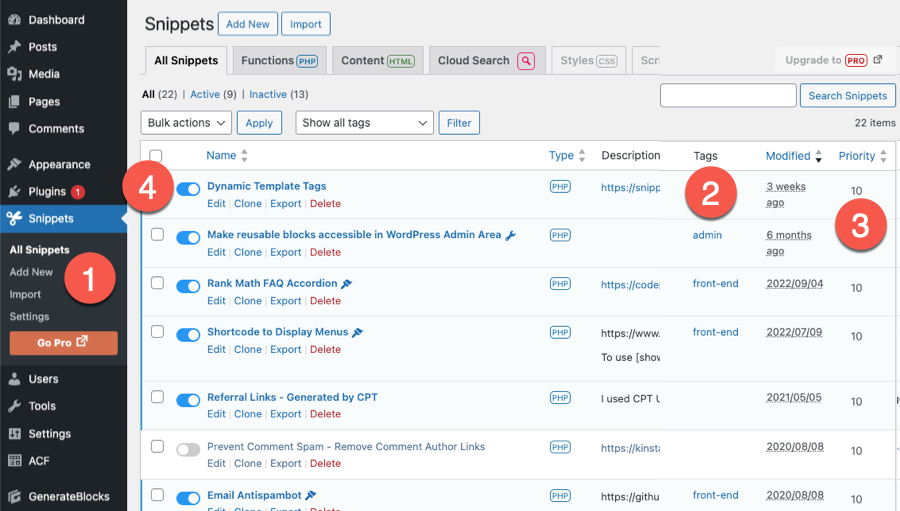
How to Use Code Snippets
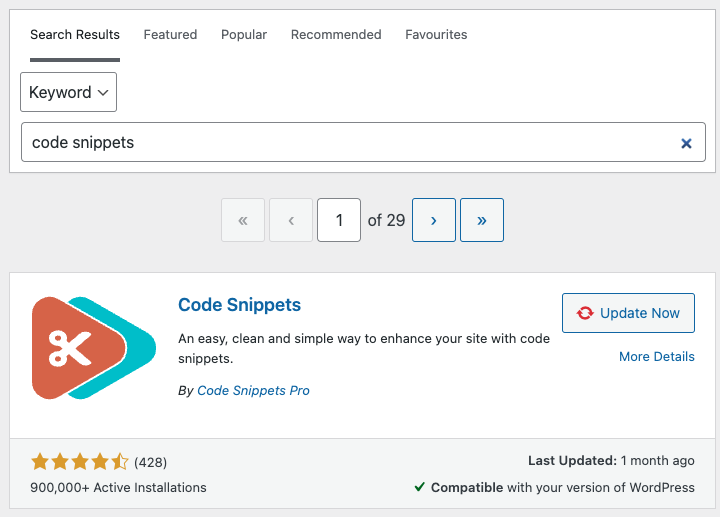
Getting started with the Code Snippets plugin is a straightforward process:
- Installation and Activation: Begin by searching for and installing the Code Snippets plugin from the WordPress plugin repository. Once installed, activate the plugin to integrate it into your WordPress dashboard.
- Adding a New Snippet: To add a new code snippet, navigate to the “Snippets” menu in the WordPress dashboard and click on the “Add New” button. Enter a title for your snippet, paste the code into the provided editor, and optionally add a description for reference.
- Managing Snippets: Code Snippets provides several options for managing your snippets. You can edit, deactivate, or delete snippets as needed, ensuring full control over your custom code library.
- Organizing Snippets: Take advantage of Code Snippets’ organisational features to keep your custom code organised. Create tags and add desceriptions to snippets to streamline your workflow and improve accessibility.
- Testing and Deployment: Before deploying snippets to your live website, it’s essential to test them in a staging environment to ensure compatibility and functionality. Once you’re satisfied with the results, deploy the snippets to your production website with confidence.
Real-World Examples
To demonstrate the practical applications of the Code Snippets plugin, let’s explore some real-world examples:
Example 1: Implementing Custom Functions and Hooks
For advanced users and developers, Code Snippets offers the flexibility to implement custom functions and hooks tailored to specific requirements. Whether you’re extending the functionality of existing plugins or developing custom features from scratch, Code Snippets provides a platform to seamlessly integrate custom code into your WordPress website.
I like my clients to be able to access Reusable blocks via the Appearance menu (1). Add the PHP code in the editor window which formats the code making it easy to parse (2). Since this functionality only affects the WordPress backend, set it to Only run in administration area (3). Set the priority default 10 (4) and add short description if required (5).
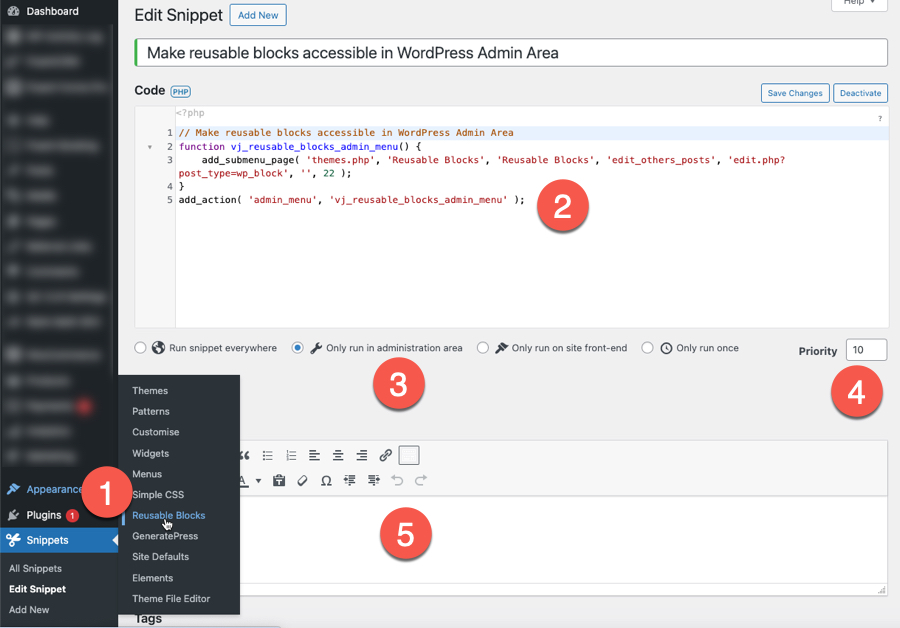
Example 2: Inserting Tracking Codes
If you’re looking to integrate tracking codes or scripts into your WordPress website, Code Snippets provides an efficient solution. Whether you’re adding Google Analytics tracking code, Facebook Pixel, or any other tracking script, Code Snippets makes it easy to insert and manage these snippets without altering your theme files. I also use it to
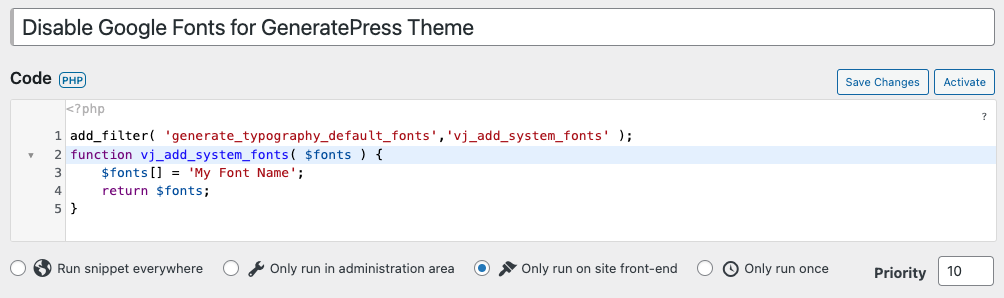
Example 3: Adding Custom CSS Styles and JavaScript (Pro feature)
Suppose you want to add custom CSS styles to your WordPress website to customise its appearance. Instead of modifying your theme’s style.css file directly, you can use the Code Snippets plugin to add custom CSS snippets. This approach allows you to maintain the integrity of your theme while still achieving the desired visual effects. This is a Pro feature.
I prefer to use the Additional CSS feature in the theme customizer to add CSS, check its effect on page or post.
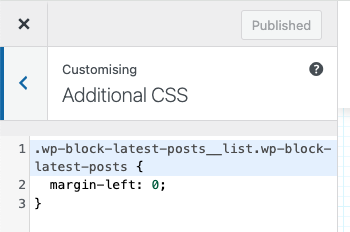
The Customizer has responsive controls to check that the code works across all devices. Once tested I add the code to the theme style.css file.
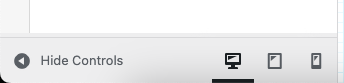
Best Practices and Tips
To make the most of the Code Snippets plugin, consider the following best practices and tips:
- Organize Your Snippets: Take advantage of Code Snippets’ organisational features to keep your custom code library tidy and accessible.
- Disable any functionality that you are not planning to use.
- Test in a Staging Environment: Before deploying snippets to your theme files, use the plugin in a staging environment to ensure compatibility and functionality. This practice helps prevent unexpected issues, plugin conflicts and ensures a smooth transition to production.
- Document Your Snippets: Documentation is key to maintaining and understanding your custom code snippets over time. Include descriptive comments and annotations within your snippets to provide context and guidance for future reference.
- Stay Updated: Keep your Code Snippets plugin and WordPress installation up to date to benefit from the latest features, improvements, and security patches. Regular updates ensure optimal performance and compatibility with the latest WordPress versions.
Safe Mode
I’ve never had the plugin fail on me yet… that said, if you have added some code and activated a snippet and now your entire site has crashed, leaving only a white screen or an error message, don’t panic! Use safe mode to pause all snippets temporarily, allowing you to access your site and deactivate the snippet that is causing the error.
To activate safe mode, add the following line to your wp-config.php file, just before the line that reads
/* That's all, stop editing! Happy blogging. */:
define( 'CODE_SNIPPETS_SAFE_MODE', true );Comment this code to get out of safe mode.
Conclusion
In conclusion, the Code Snippets plugin is a valuable tool for simplifying and enhancing WordPress customisation. By providing a user-friendly platform for managing custom code snippets, Code Snippets empowers users of all skill levels to customise their WordPress websites with confidence. Whether you’re inserting tracking codes, or implementing advanced functionality, Code Snippets offers a streamlined solution that saves time and reduces the risks associated with direct file modification.
If you’re looking to take your WordPress customisation to the next level, consider incorporating the Code Snippets plugin into your workflow. With its intuitive interface, powerful features, and practical applications, Code Snippets is sure to become an indispensable tool in your WordPress toolkit.
So why wait? Download the Code Snippets WordPress plugin today and unlock the full potential of your WordPress website!
Upgrade to Code Snippets Pro for complete CSS, JavaScript, Gutenberg, Elementor and cloud synchronisation integrations. Elevate your snippets experience now!
Disclaimer: The information provided in this blog post is for educational purposes only. Users are encouraged to test custom code snippets in a staging environment before deploying them to a live website.